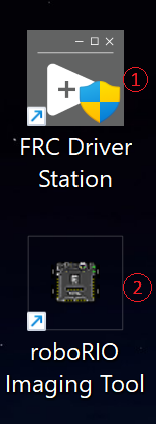FRC Game Tools Installation
Before we are able to program our robot, we need to install a software called FRC Game Tools
The FRC Game Tools installs LabVIEW, FRC Drive Station, and FRC roboRIO Image Tool
- Operating System: Windows 10 or Windows 11
- Architecture: x86 (64-bit). ARM-based devices are not supported
Step 0: Precheck
Uninstall previous version of the NI Software and NI Packager
Windows 11
Navigate to your Settings app:
- Option 1: Start →
Settings - Option 2: Start → Search → Type "Settings" → Click
Settings
Follow the video below:
Windows 10: SOON
Step 1: Download FRC Game Tools
Visit FRC Game tools by NI
Tools Version
Select the latest version available
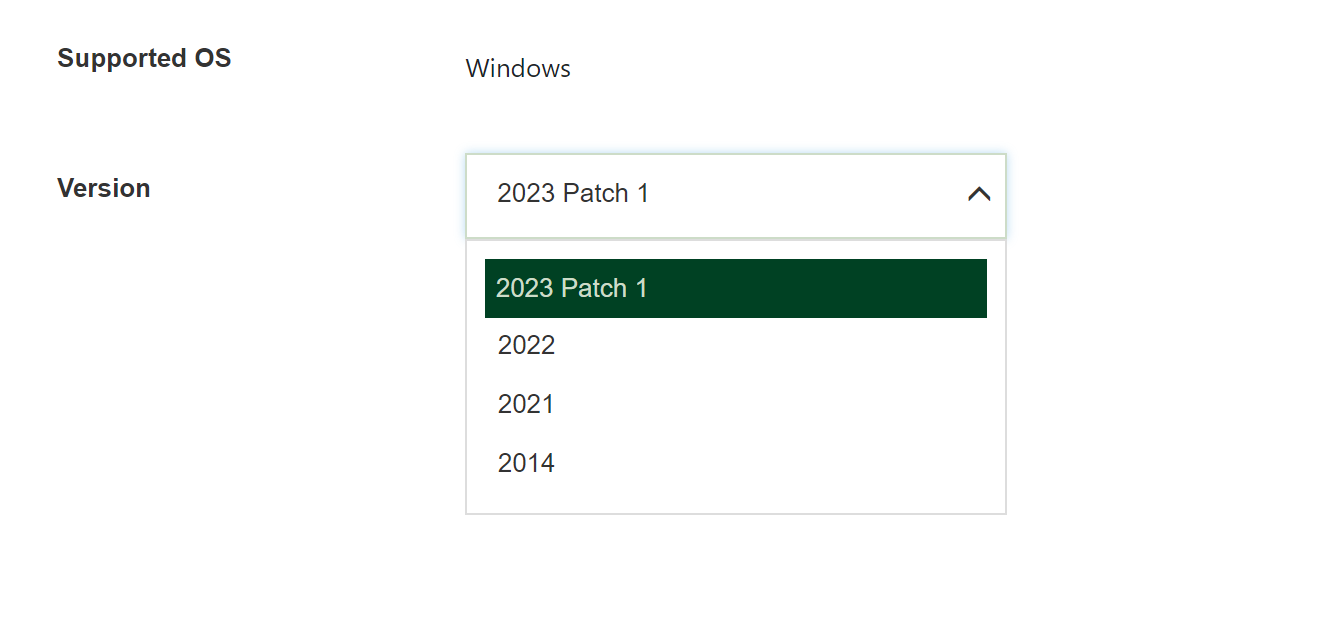
Download
Account
If you see a button saying "Log in to Download", click it. If not follow from here
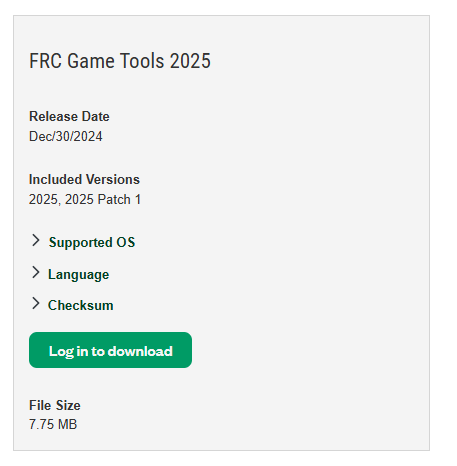
Log in to your account or Create an account
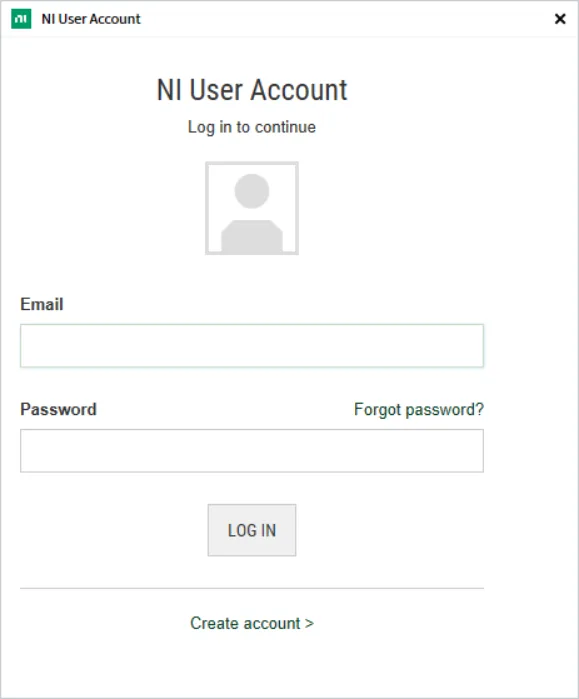
Once you have logged in or created an account. Navigate back to FRC Game Tools by NI
Installer Type
Click on the Download button. This is an online installer, and you will need an internet/wifi connection throughout the installation process.
Click Install Offline to download the offline intaller. For this installation method you do not need internet/wifi connection throught out the installation process.
For the purpose of this tutorial we will use the Online installation
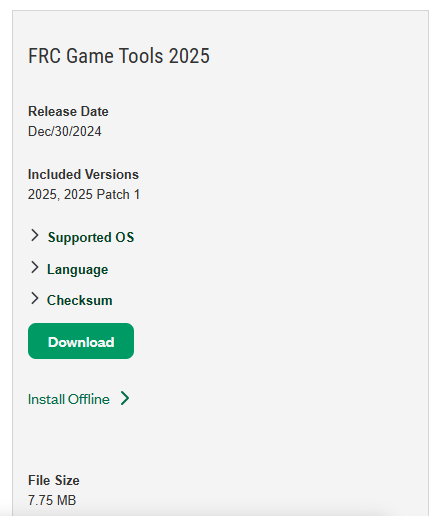
Step 2: Installation
Navigate to the NI Installer in your file explorer, and double click to start the installation
Licence Agreement
Read the license agreement of NI and FIRST Competition.
Select the option "I accept the above 2 license agreements", if you choose to accept.
Then click Next.
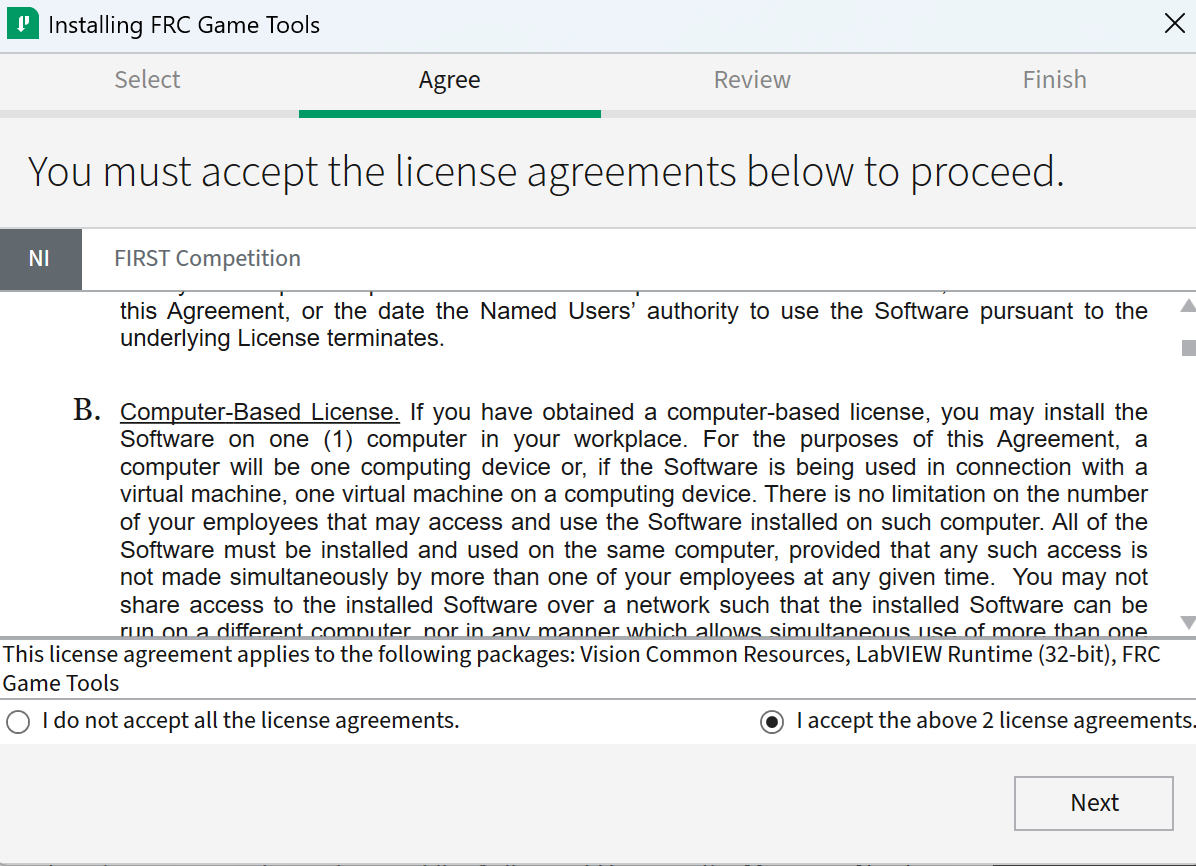
Review Installation
Review the packages that are being installed, then click Next
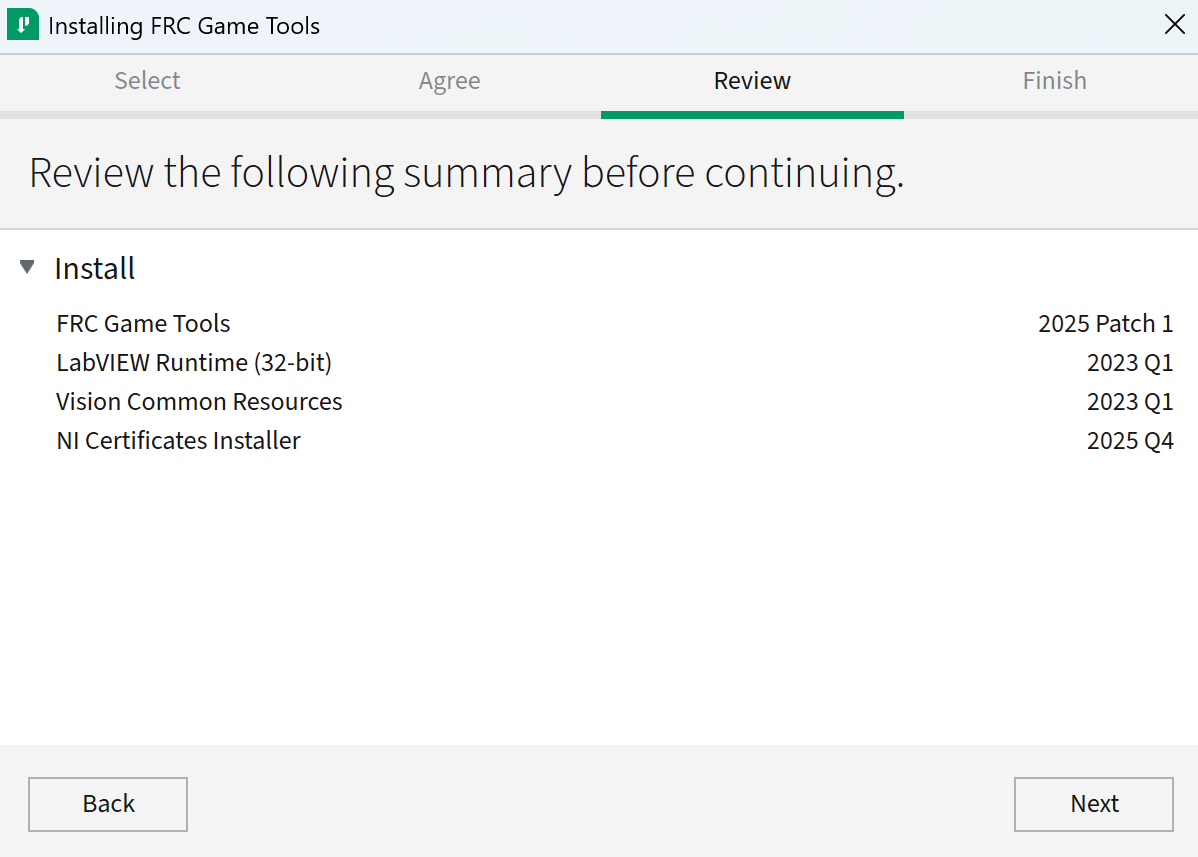
Finish Installation
Let the NI Installer finish installing all the packages
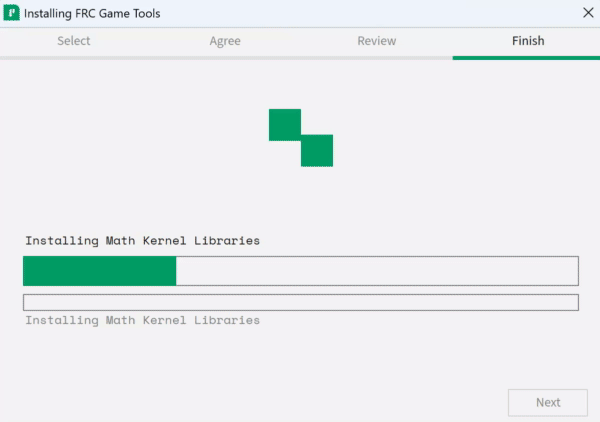
Reboot
Once NI Installer is finished, you will be prompted to reboot your system. Click Reboot Now
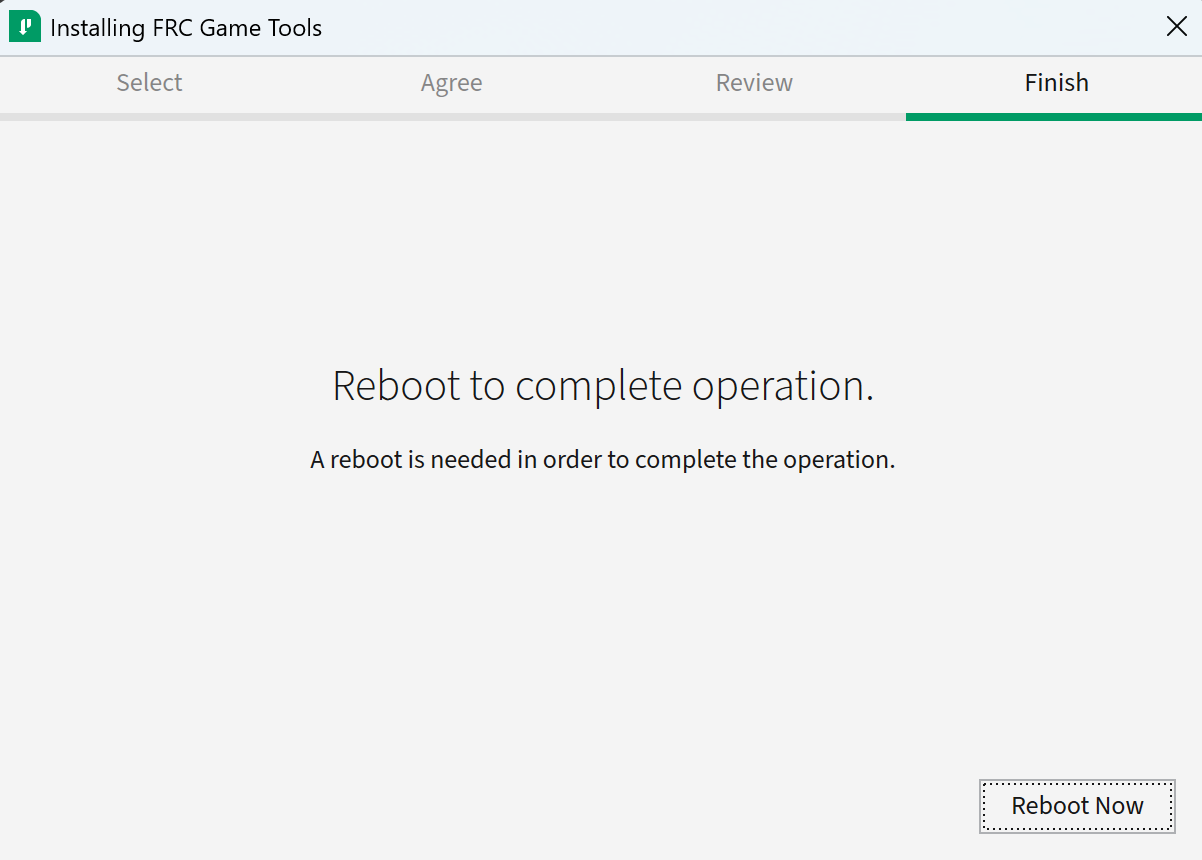
Step 3: Finish 🎉
Once you have finished rebooting your computer, you should have these applications installed on your computer's desktop
- FRC Drive Station
- roboRIO Imaging Tool